top of page

Architecture
the art of designing and building structures
Task:

You will create letter art using Adobe Photoshop.
Your previous task was to collect images that you can crop to represent letters a.k.a. your initials.
Follow these steps in order to complete the assignment.
Step 1: Open Adobe Photoshop
Step 2: Open your saved images.
File > Open > Desktop > Select and 'open' each
Step 3: If needed, rotate the image.
Image > Image Rotation
> Select an Option
Step 4: Use the crop tool to highlight the area of the image that you would like to keep (the letter).
Crop tool > select area > ENTER Key
Step 5: Now you will need to put all 3 of your initials together into one document.
File > New
Title: Your initials
5 inches width, 5 inches height
Background Contents White
Step 6: On each of your cropped images, you will need to select the entire photo to be copied/pasted into the new document you created.
Marquee tool > Draw a box over your entire image
> Edit > Copy
Step 7: Return to your new blank document.
Edit > Paste
Step 8: Resize your image so that it fits in the space without touching the edges.
Move tool > Click the corner of the box while keeping the SHIFT key pressed >Drag to resize > Release mouse/shift key > press ENTER key
Step 9: Make sure that all 3 photos are lined up evenly.
Work in the
correct layer.
Step 10: Save your work!
File > Save As > Save to Desktop > Title it your initials > PDF file type > Save

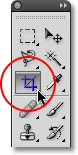


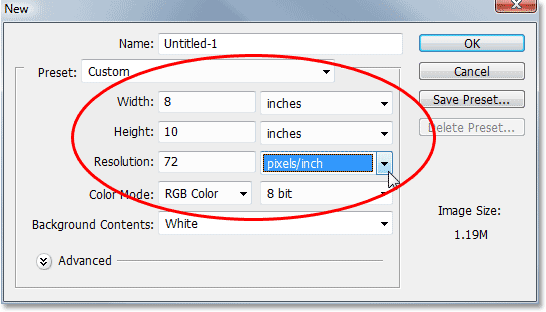
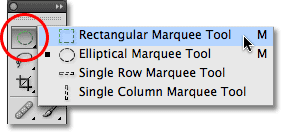

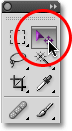


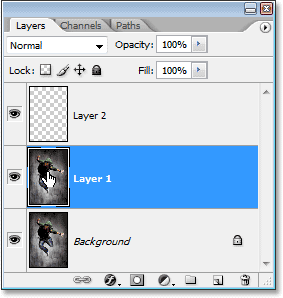

This is what your project should look like.

bottom of page